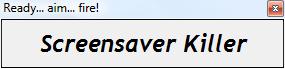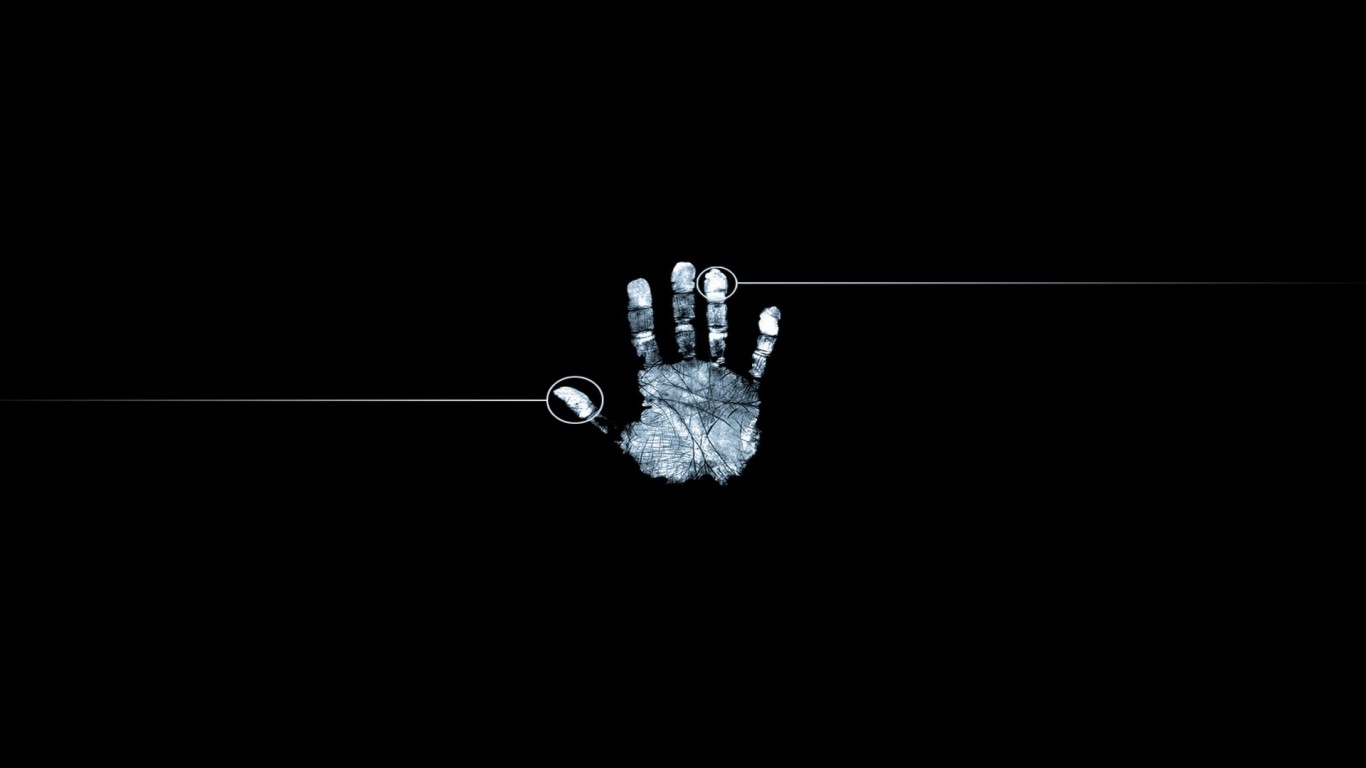Screen saver killer for windows
The Screensaver killer script
Sometimes you have to work in OS where you are not a local admin, or you haven’t been given the credentials instead of someone just logged you in letting you work for a while on his desktop. Most of the time there is a screensaver policy enabled which is set up to 5, 10 sometimes 15 minutes. Such annoying could it be when you are back to your desk finding your laptop/desktop locked! What would you do? Either ask someone, for the next time; “could you please log me in, again?” or ask uncle Google for a small “exec” file which is being called the screensaverkiller !
To the point – Installing screensaver killer in Windows:
1. Download screen saver killer zip package ScreenSaver Killer (65.78 kB)
2. Crete a directory C:\scr_killer and unzip scr_killer.zip into this dir, you will get scr_killer.exe and sleep.exe
3. Create a batch file in C:\scr_killer called scr_killer.bat
4. Put below code into the file:
:DIRS SET scriptdir= SET scriptdir=%CD% :BEGIN start %scriptdir%\scr_killer.exe sleep.exe 60 GOTO BEGIN
5. Save changes, create a shortcut on your desktop, execute scr_killer.bat script and you are done.
6. To stop the script; hit CTRL+C and press “Y” in command line window.
Enjoy your always unlocked desktop.