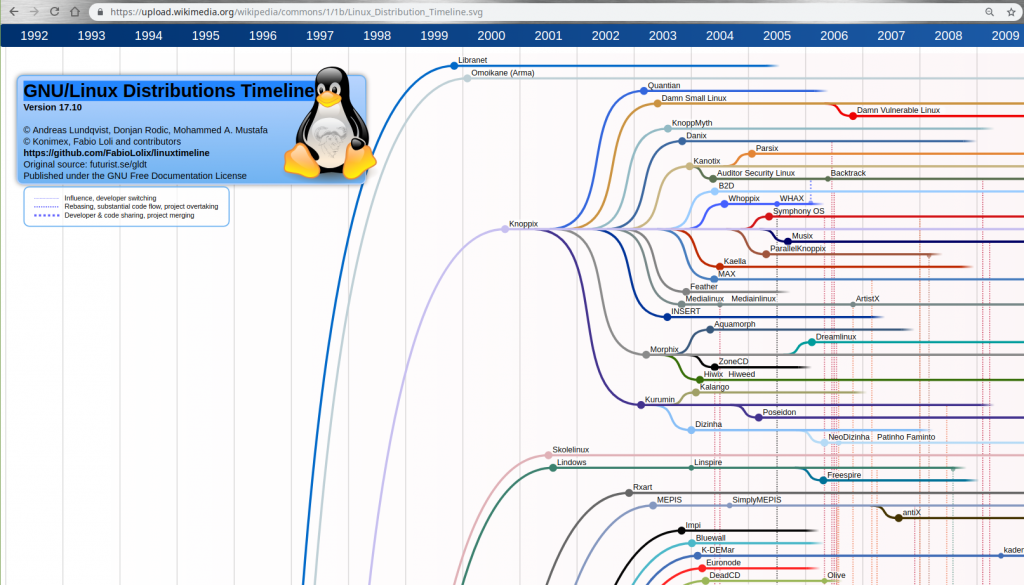The Linux Adventure: Finding Happiness Beyond Windows
Another work week begins, and as I open my laptop, I’m greeted by the familiar and frustrating sight: “Configuring Windows Updates, 30% Complete, Don’t turn off your computer” glaring at me from the screen. It’s the perfect start to my day…
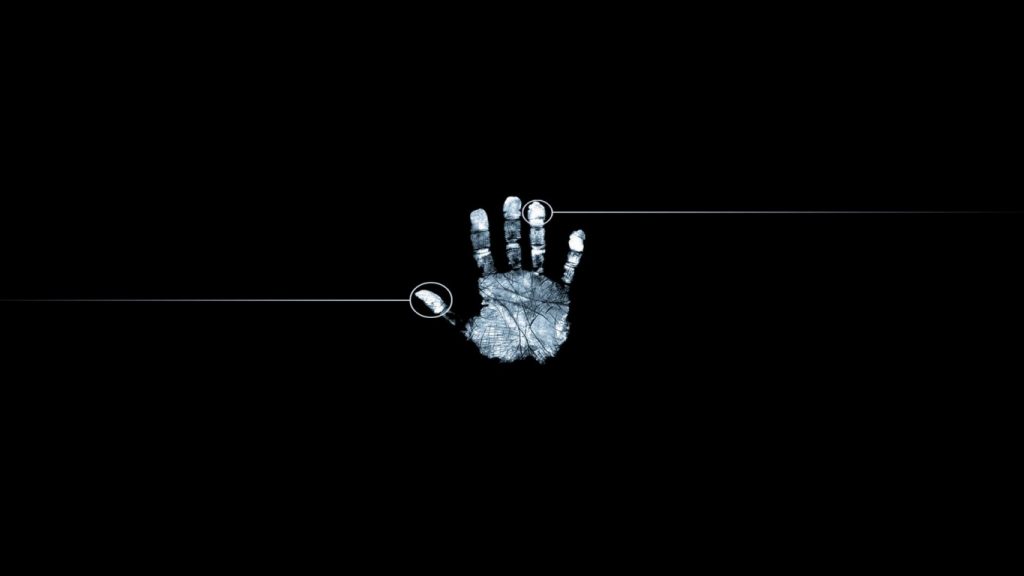
Throughout my professional career, I’ve had the opportunity to work extensively with Linux operating systems. However, surprisingly enough, I have never had Linux installed as the primary operating system on my personal workstation. Well, it’s about time that changed! In this blog post, I want to share my experience of making the switch from Windows to Linux and provide a glimpse into the applications I rely on within the Linux ecosystem.
My line of work involves a diverse range of tasks spanning IT infrastructures, network appliances, Linux and Windows servers, databases, and application servers. I also heavily rely on office suites for creating presentations, writing documentation, and designing. Additionally, I work with various email service providers and manage multiple agendas.
Let me clarify that the intention of this post is not to engage in a debate about the merits of Windows versus Linux. In fact, I have experience working with all major operating systems, including Linux, Windows, and even MacOS. However, I have finally decided to take the plunge and make Linux my daily driver on my personal machine. Join me on this journey as I explore the benefits and challenges of embracing Linux in my day-to-day workflow.
First things first, my current laptop is Lenovo X1 Carbon 5th Gen:
CPU: Intel i7-7500U | RAM: 16GB | GPU: Intel HD Graphics 620
External peripherals:
Logitech M560 Unifying Receiver | SONY SBH80 | JBL Flip 3
When exploring different Linux distributions, I narrowed down my choices to three standout options. Ubuntu Linux, known for its widespread popularity and exceptional maintenance, is a solid choice based on the reliable Debian Linux foundation.
Another contender on my list was Manjaro Linux, a distribution built on the renowned Arch Linux. With its robust package management system and user-friendly interface, Manjaro Linux proved to be an appealing choice for my needs.
Lastly, I considered Linux Mint, a distribution that combines the strengths of both Debian and Ubuntu. What sets Linux Mint apart is its comprehensive multimedia support right out of the box. By including proprietary software and bundling a rich selection of free and open-source applications, Linux Mint ensures a seamless experience for multimedia tasks and beyond.
In my quest to find the perfect Linux distribution, these three options stood out as reliable, versatile, and feature-rich choices.
NOTE: There are plenty of Linux Distributions, check this out: Linux Distributions Timeline
I was already familiar with Ubuntu, but I also heard great things about Linux Mint. And when I saw that Linux Manjaro was ranked number one on DistroWatch, I knew I had to try it. After testing it in a virtual machine, I took the plunge and installed Linux Manjaro on my laptop. The experience was mind-blowing! Switching to a fresh Linux OS felt like a weight lifted off my shoulders. It’s a whole new world of possibilities!
Installing Linux OS
Installing a Linux OS is as easy as can be. It’s a breeze compared to other operating systems. Simply download the Linux ISO image, create a bootable USB drive using tools like “Etcher,” and boot your system from the USB drive. You’ll be presented with two options: try Linux live or install it right away (recommended). If you plan on dual-booting with Windows, make sure to install Windows first or resize the existing Windows partition. This ensures a smooth boot loader integration. Avoid the reverse order, as Windows tends to cause issues. During the installation process, pay attention to partitioning. Create a small (~100 MB) “/boot/efi” partition. If you have an SSD and ample RAM (e.g., 16GB), you can skip the swap partition. Instead, create a separate root partition (“/”) and a “/home” partition. This setup allows for easy reinstallation without losing data stored in “/home.” Allocate 20-30 GB for the root partition and utilize the remaining space for “/home.” A slightly larger root partition facilitates future distro and system upgrades.
Running Linux Manjaro
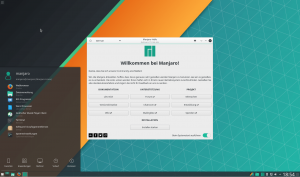
After spending a few days with Manjaro and GNOME on my desktop, I found it to be a bit uncomfortable. GNOME 3 didn’t meet my expectations compared to previous versions. Although software installation and overall performance were smooth, I encountered issues with Bluetooth devices and sound quality. I struggled to achieve consistent High Fidelity Playback (A2DP Sink) over analog sound (HSP/HFP). The sound quality would vary randomly, and I couldn’t find a stable solution. Additionally, I faced challenges customizing the GNOME desktop components and didn’t quite click with the default file manager, Nautilus. For those who don’t prioritize the desktop environment or want to experiment with other options, Linux Manjaro is still worth considering. I recommend reading the informative article “7 Reasons Why I Use Manjaro Linux“, particularly the section on software installation and repositories (PPAs).
However, my curiosity led me to give Linux Mint a try, particularly with its highly acclaimed Cinnamon desktop environment. And I must say, I was impressed! Cinnamon fulfilled all my requirements with its attractive appearance, smooth performance, low memory usage, and extensive customization options. It provided everything I needed in terms of look and feel, including applets, desklets, and an intuitive interface. Linux Mint also delivered full out-of-the-box multimedia support and resolved my sound quality issues over Bluetooth. Furthermore, it seamlessly supported Lenovo function keys. Everything worked flawlessly without any additional tweaks. Since Linux Mint is based on Ubuntu Linux, it benefits from a wide range of deb packages available on the internet and maintained by software vendors. If a package is not available in the APT or Flatpak repository, you can often download a deb package directly from the vendor’s website. RPM and deb are the most popular software package formats, ensuring compatibility with various applications.
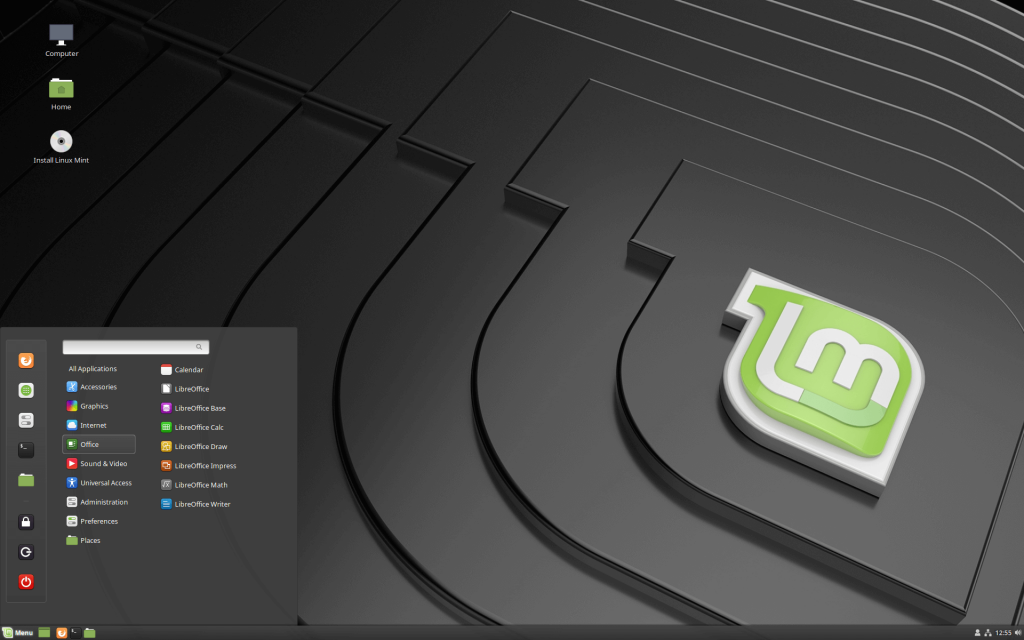
First days in the office environment
Linux vs. Windows and MS Office Suite, enterprise WiFi networks, VPNs, certificates and all that challenges related to compatibility with enterprise applications.
As I booted up my laptop and connected an external monitor, a quick configuration of the “Display” settings got everything up and running smoothly. Connecting to the enterprise network was a breeze. Now, it was time to test the VPN functionality. OpenVPN worked flawlessly right out of the box. However, for Cisco AnyConnect, I needed to install some additional packages:
sudo apt install openconnect network-manager-openconnect network-manager-openconnect-gnome
With the necessary packages in place, I was able to configure a new Cisco VPN connection effortlessly, and it worked like a charm.
System performance
The performance of the system was exceptional, with speed and stability unmatched. There were no mysterious lags or background processes bogging down the system. Gone were the days of incessant hard drive scanning, massive downloads of updates, and excessive data being sent to unknown servers. The absence of distracting notifications allowed for a pure and pleasurable user experience. The battery life was equally impressive, with the Power Center indicating a staggering 15 hours of runtime. I was pleasantly surprised by the extended battery life, noting a noticeable increase of around 30-40% on average, especially when not engaging in CPU-intensive tasks.
However, there was one drawback I encountered—I realized that I had to familiarize myself with new applications. This proved to be the most challenging and time-consuming aspect of the transition. Having become accustomed to Windows applications, I felt a bit lost in the sea of choices available in the Linux repositories. Selecting the best applications that would work for me and provide a similar experience to what I was accustomed to was a daunting task. On the flip side, I couldn’t help but notice that approximately 90% of my time was spent working with web browser-based applications.
Applications
Here is a curated list of applications that have become essential tools in my Linux workflow:
| Apps group | App name | Notes |
|---|---|---|
| Accessories | ||
| CherryTree, Zim | Notes database | |
| Docky | Fancy shortcut bar | |
| MuPDF | extremely fast PDF reader | |
| Double Commander | File Manager | |
| KeePassXC | Passwords database | |
| LuckyBackup, Duplicati | Backup utilities | |
| Solar | Logitech mice | |
| VeraCrypt | Data encryption | |
| Synapse / Albert | App Launcher | |
| Xpad | Sticky notes | |
| Guake Terminal | Must have! | |
| VirtualBox | Virtual machines | |
| Graphics | ||
| Flameshot, Shutter | Screenshots + editing | |
| GIMP | Linux Photoshop | |
| Nomacs | Image viewer | |
| SimpleScan | Super fast scanner utility | |
| Kdenlive | Video editing | |
| Internet | ||
| Dropbox / Insync | Insync is commercial | |
| FeedReader | 🙂 | |
| Brave or Firefox / Opera / Chrome | Whatever is your favourite | |
| xfreerdp & vinagre | Remote Desktop Clients | |
| Skype, Slack | 🙂 | |
| Thunderbird Mail | Mail + ExQuilla for Microsoft Exchange add-on | |
| Evolution | Mail and Calendar | |
| Rambox | All in One Mail & Messaging client | |
| Office | ||
| LibreOffice | MS Office Alternative. (Install MS Fonts in Linux) | |
| WPS Office | MS Office alternative: presentation, spreadsheets, writer | |
| XMind | Mind maps | |
| draw.io | MS Visio alternative | |
| Programming | ||
| Atom / Code | Text and source code editor | |
| Oracle SQL Developer | Oracle database | |
| DBeaver | Database client | |
| Terminator | Must have! | |
| Multimedia | ||
| Spotify | 🙂 | |
| VLC, MPV | Multimedia players |
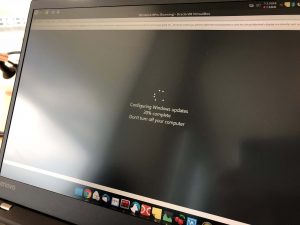
I must confess that I have Windows 10 running in a virtual machine, just as a safety net for those rare occasions when I need to use a Windows-only application. I also highly recommend installing Windows fonts on Linux, as it improves compatibility between LibreOffice and MS Office documents. Let’s challenge ourselves to think differently when searching for applications. Instead of looking for Windows alternatives, why not explore Linux apps that can fulfill the same purpose? It’s worth considering a different perspective.
Working with Linux in enterprise and technical environments has been an absolute pleasure. I find myself more productive than ever before. Everything runs flawlessly, and the operating system remains surprisingly quiet—yes, even my CPU fan.
Linux has come a long way in the past decade, and it has matured significantly. I’ve noticed a growing number of people moving away from Windows onto alternative platforms. In my opinion, the only major driver for sticking with Windows is its closed ecosystem, particularly Microsoft Office and Outlook. I agree that these applications are among the best in the market, but let me assure you that working without the native Outlook client is perfectly manageable. Most documents can now be successfully edited using LibreOffice or WPS Office, which provide excellent alternatives.
Here is my desktop:
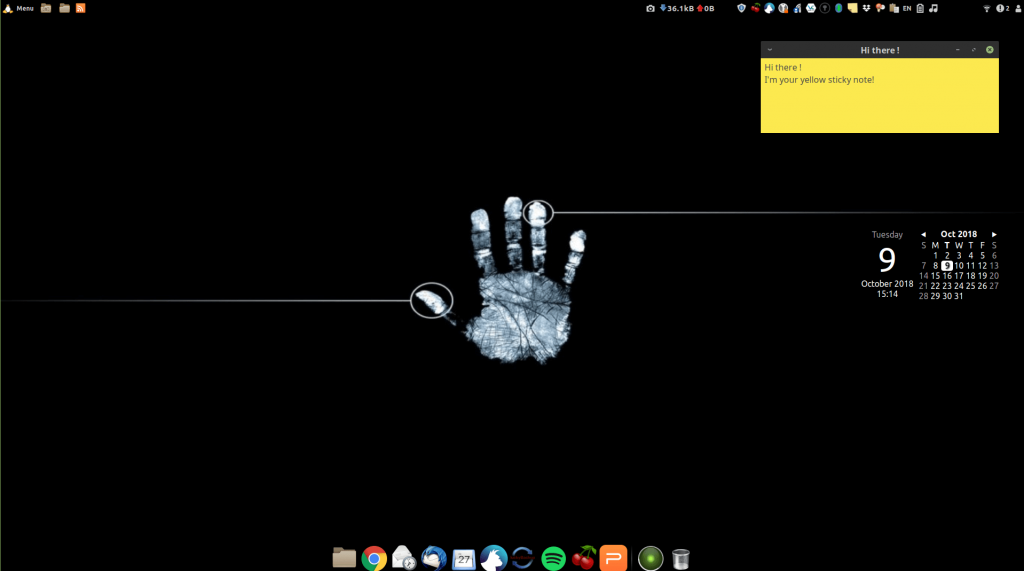
Challanges:
Skype for Business (Lync) poses a hurdle as there is no native app for Linux and no web browser plugins available. Unfortunately, it simply doesn’t work. However, there is a third-party Pidgin plugin called the SIPE Project that might be worth exploring for those who absolutely need Skype for Business functionality. Give it a try and see if it meets your requirements.
Outlook can be a bit tricky. While Evolution and Thunderbird work well with Office365.com servers, they may encounter difficulties when connecting to local or “older” Exchange servers. Issues can arise when working with calendars and user authentication. Fortunately, this can be easily overcome by utilizing the Outlook web client. Accessing Outlook through the web browser ensures a smoother experience without any compatibility concerns.
The fingerprint sensor is another challenge I faced in Linux Manjaro. Unfortunately, I wasn’t able to get it working. However, I haven’t tested it on Linux Mint yet, so there’s a possibility that it might work on that distribution. It’s worth giving it a shot to see if Linux Mint provides better support for your fingerprint sensor.
Conclusion:
We have become accustomed to working and operating in the Windows environment, often believing it to be the only viable option. However, it’s important to recognize that Linux is a powerful alternative that can be easily learned in just one weekend. The user experience across operating systems, including Linux and Windows, is more similar than we might think. Each system has its own strengths and weaknesses.
Personally, I have come to form my own opinion about Windows, and for me, it felt like a virus on my machine. Linux offers a refreshing change and an opportunity to break away from the crowd. It empowers you to be original, be yourself, and stand out. By exploring Linux, you can exercise your critical thinking and prioritize your privacy.
I encourage you to take the leap and give Linux a try. Embrace the challenge, explore the possibilities, and unlock a whole new world of computing. I welcome your comments and questions, and I am eager to engage in discussions about your experiences and the challenges you may encounter while using Linux.
Update: Embracing the Mac – My Journey to MacBook Pro and the Ever-Present Linux
Hey there, dear readers! It’s time for an exciting update on my tech journey. Since 2020, I’ve made a significant shift in my computing world and embraced the world of MacBook Pro, and in 2021 to MacBook Pro M1 chip. And let me tell you, once you go Mac, you never look back! But don’t worry, Linux is still close at hand, playing a crucial role in my daily workflow.
I previously shared my experiences with Linux, exploring different distributions, and enjoying the flexibility and power it offered. However, after careful consideration and evaluating my evolving needs, I decided to venture into the realm of macOS. And let me say, it has been an absolute game-changer.
The transition to MacBook Pro M1 has brought a seamless and delightful user experience. From the sleek design and exceptional build quality to the intuitive interface and top-notch performance, I’ve been thoroughly impressed with what Apple’s hardware and software have to offer. The integration of hardware and software is truly unparalleled, creating a cohesive ecosystem that enhances productivity and creativity.
But don’t fret, Linux enthusiasts! While I may have shifted my primary workstation to macOS, Linux remains an integral part of my tech toolkit. Thanks to the wonders of virtualization and cloud computing, I still have Linux running on every virtual machine. Linux continues to serve as a reliable and versatile companion, enabling me to leverage its vast array of tools, applications, and server capabilities.
The combination of macOS and Linux has truly given me the best of both worlds. I benefit from the refined user experience, extensive software ecosystem, and seamless integration provided by macOS, while Linux remains my go-to for specialized tasks, server management, and cloud computing.
This journey has reaffirmed the notion that technology is ever-evolving, and our choices should be driven by our specific needs and preferences. Whether it’s macOS, Linux, Windows, or any other operating system, each has its strengths and unique offerings. What truly matters is finding the perfect balance that aligns with your workflow, productivity, and personal satisfaction.
Cheers!