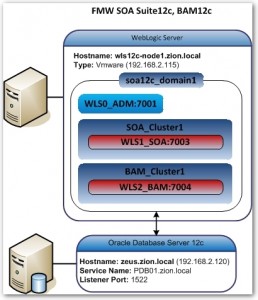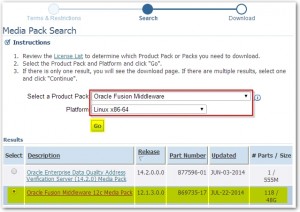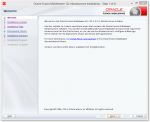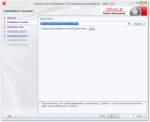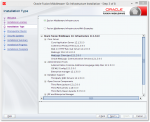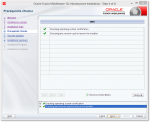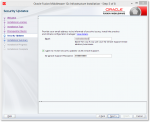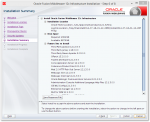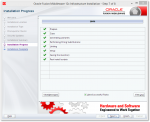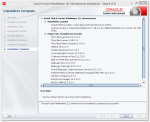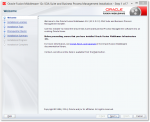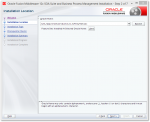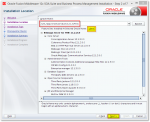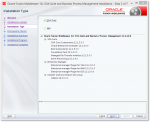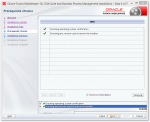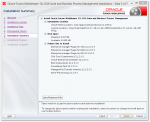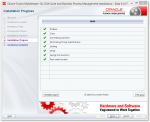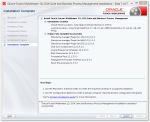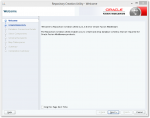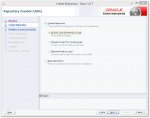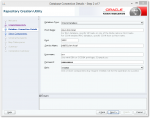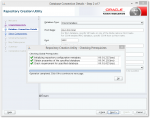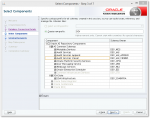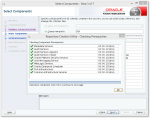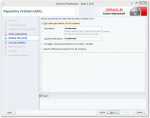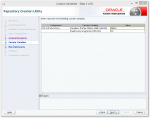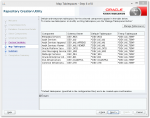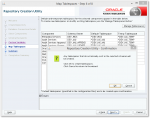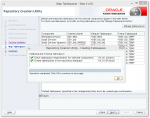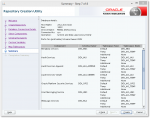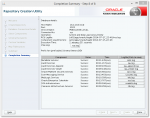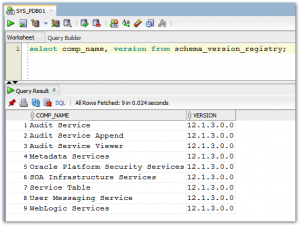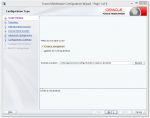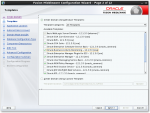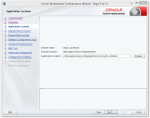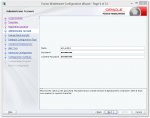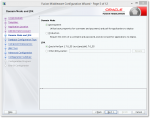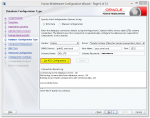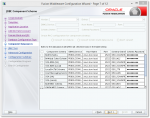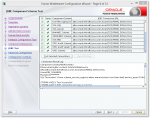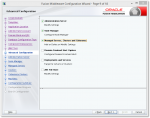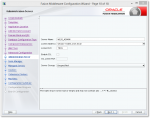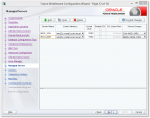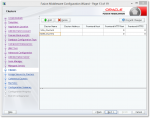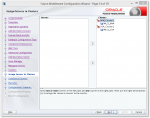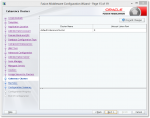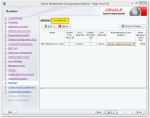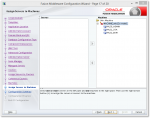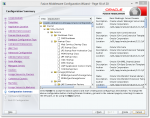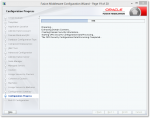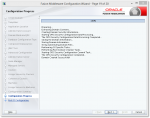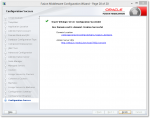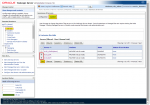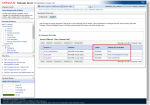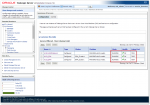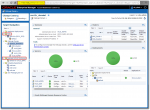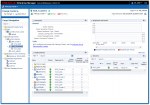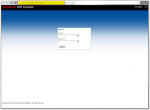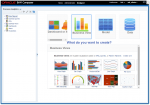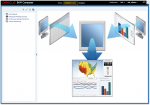Installing Oracle SOA Suite 12c (12.1.3.0)
Installing Oracle SOA Suite and BAM 12c with Oracle Database 12c and Oracle Linux 6.

In this article we will go through Oracle SOA Suite 12c and Oracle BAM 12c installation on Oracle Linux. We assume that Oracle Database 12c and Oracle Linux has been already installed.
Infra design:
Prerequisites:
- Running Oracle Database 12c with opened pluggable database PDB01
- Running Oracle Linux 6 host prepared for Oracle products installations
- Configured network and hostname in Oracle Linux 6
| Server | Hostname | IP | Service Name | Port |
| WebLogic Server 12c | wls12c-node1.zion.local | 192.168.2.115 | ||
| Oracle Database 12c | zeus.zion.local | 192.168.2.120 | PDB01.zion.local | 1522 |
Download Oracle Software from Oracle eDelivery.
- V44959-01.zip – Latest Oracle JDK 7 Update for Linux x86-64
- V44416-01.zip – Oracle Fusion Middleware 12c (12.1.3.0.0) Infrastructure
- V44420-01.zip – Oracle Fusion Middleware 12c (12.1.3.0.0) SOA Suite and Business Process Management
NOTE (Doc ID 1904280.1): As part of the new Release of SOA 12c, you need to get WebLogic 12c through the Oracle Fusion Middleware Infrastructure installation, which contains all required components for SOA. The standard Weblogic 12.1.3 Installer i.e fmw_12.1.3.0.0_wls.jar, does not have the required JRF templates.
1. Upgrade, install Oracle JDK.
Login to WebLogic server host (wls12c-node1) upload and install JDK package as a root user:
[root@wls12c-node1 ~]$ rpm -Uvh /u01/app/stage/SOA12c/jdk-7u55-linux-x64.rpm
Preparing... ########################################### [100%]
1:jdk ########################################### [100%]
Unpacking JAR files...
rt.jar...
jsse.jar...
charsets.jar...
tools.jar...
localedata.jar...
jfxrt.jar...
[root@wls12c-node1 ~]$ java -version
java version "1.7.0_55"
Java(TM) SE Runtime Environment (build 1.7.0_55-b13)
Java HotSpot(TM) 64-Bit Server VM (build 24.55-b03, mixed mode)
[root@wls12c-node1 ~]#
Switch to an oracle account and update environment variables, edit .bash_profile file
[oracle@wls12c-node1 ~]$ vi .bash_profile
# User specific environment and startup programs
PATH=$PATH:$HOME/bin
export PATH
ORACLE_BASE=/u01/app/oracle
export ORACLE_BASE
ORACLE_HOME=${ORACLE_BASE}/product/12.1.3/fmw
export ORACLE_HOME
DOMAIN_HOME=${ORACLE_BASE}/config/domains/soa12c_domain1
export DOMAIN_HOME
WLS_HOME=${ORACLE_HOME}/wlserver
export WLS_HOME
CLASSPATH=${WLS_HOME}/server/lib/weblogic.jar
export CLASSPATH
LD_LIBRARY_PATH=$ORACLE_HOME/lib
export LD_LIBRARY_PATH
JAVA_HOME=/usr/java/default
export JAVA_HOME
PATH=$PATH:$HOME/bin:$JAVA_HOME/bin:$ORACLE_HOME/OPatch:
export PATH
- execute .bash_profile script to apply settings
[oracle@wls12c-node1~]$ cd /home/oracle [oracle@wls12c-node1~]$. .bash_profile
2. Installing WebLogic Server software
[oracle@wls12c-node1 ~]$ cd /u01/app/stage/SOA12c/ [oracle@wls12c-node1 SOA12c]$ unzip V44416-01.zip Archive: V44416-01.zip inflating: fmw_12.1.3.0.0_infrastructure.jar [oracle@wls12c-node1 SOA12c]$ java -jar fmw_12.1.3.0.0_infrastructure.jar
Oracle FMW infrastructure installer is starting…
3. Installing Oracle Fusion Middleware 12c software.
[oracle@wls12c-node1 ~]$ cd /u01/app/stage/SOA12c/ [oracle@wls12c-node1 SOA12c]$ unzip V44420-01.zip Archive: V44420-01.zip inflating: fmw_12.1.3.0.0_soa.jar [oracle@wls12c-node1 SOA12c]$ java -jar fmw_12.1.3.0.0_soa.jar
Oracle FMW 12c software installer is starting…
4. Creating product schemas in Oracle database
The Repository Creation Utility (RCU) is the tool used to create schemas in a database. This tool is available once we’ve installed the Oracle Fusion Middleware Infrastructure software (Point 2).
- Refer to Oracle Fusion Middleware Creating Schemas with the Repository Creation Utility for more information about the Repository Creation Utility.
[oracle@wls12c-node1 SOA12c]$ cd /u01/app/oracle/product/12.1.3/fmw/oracle_common/bin/ [oracle@wls12c-node1 bin]$ ./rcu
Repository Creation Utility is starting
Verifying Schema Version Numbers
SQL> select comp_name, version from schema_version_registry;
5. Create Oracle SOA Suite 12c domain
In our example a single user installs the Software and Configures the Domain. This example shows the permissions if the same user installs the software and configures the domain.
To ensure the proper permissions and privileges for all files, Oracle recommends that the same owner perform both tasks: install the Oracle Fusion Middleware product and configure the WebLogic Server domain using the Configuration Wizard.
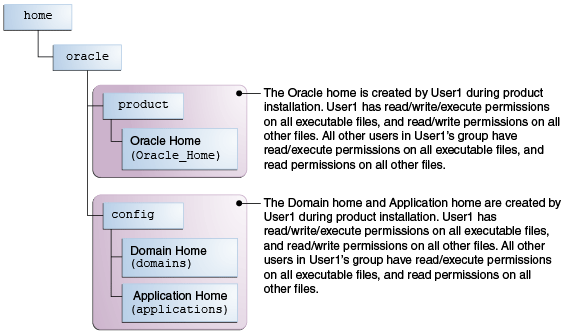
On UNIX operating systems, Oracle recommends that you set the umask to 027 on your system prior to installation. This ensures that file permissions will be set properly during installation.
Login to WebLogic Server host and switch to oracle account:
[neo@wls12c-node1 ~]$ sudo su - oracle [oracle@wls12c-node1 ~]$ umask 027 [oracle@wls12c-node1 12.1.3]$ cd /u01/app/oracle/product/12.1.3/fmw/oracle_common/common/bin [oracle@wls12c-node1 bin]$ ./config.sh
WebLogic Server Domain configuration wizard is starting…
6. Starting WebLogic Server Administration console 12c and managed servers.
#Starting nodemanager [oracle@wls12c-node1 oracle]$ nohup $DOMAIN_HOME/bin/startNodeManager.sh >/dev/null 2>&1 & #Starting Administration Console (WLS0_ADM managed server): [oracle@wls12c-node1 oracle]$ nohup $DOMAIN_HOME/bin/startWebLogic.sh >/dev/null 2>&1 &
Starting managed servers WLS1_SOA and WLS2_BAM in Admin Console: Login to WLS Admin console and start managed servers.
- http://wls12c-node1.zion.local:7001/console OR http://192.168.2.115:7001/console
7. Discover SOA Suite 12c and Oracle BAM 12c
- FMW Contol 12c
- BAM Composer
- BAM Dashboard
Applications URLs:
| WebLogic Server Administration Console | http://<hostname>:7001/console |
| FMW Control | http://<hostname>:7001/em |
| SOA Suite | http://<hostname>:7003/integration/worklistapp http://<hostname>:7003/wsm-pm/ |
| Oracle BAM Composer | http://<hostname>:7004/bam/composer |
That’s all folks!!
Cheers!