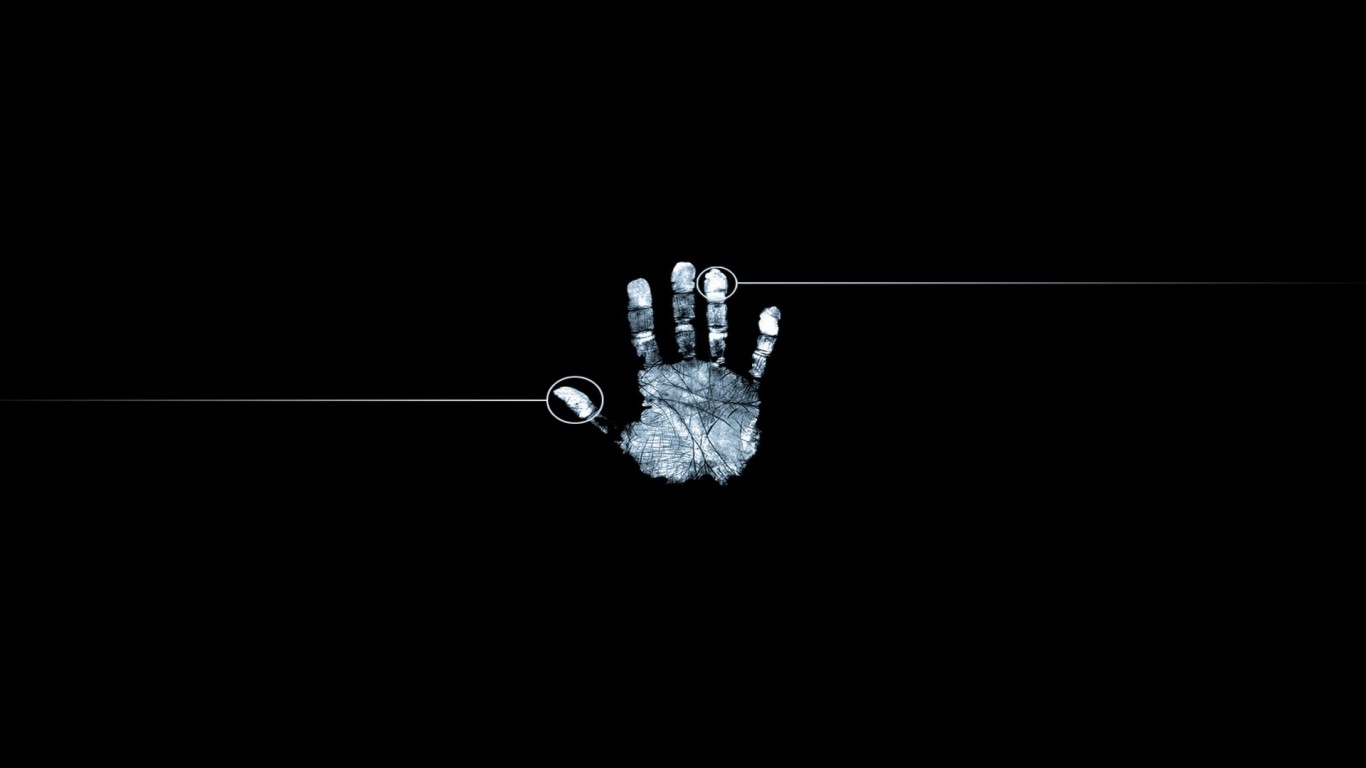GRUB 2 Restore after Windows installation
GRUB 2 Restore after Windows (re)installation
Scenario: Multiple OS in one machine – Linux Grub2 Boot Loader doesn’t start after Windows (re) installation. A selfish Windows OS starts automatically by default. It happens when installing Linux and Windows. This can be easily avoided by installing multiple operating systems in the following order; first Windows then Linux.
Example of existing disk partitions:
/sda1 ntfs Windows 7 (here, Windows installer set up the Boot flag to active)
/sda2 ext3 Ubuntu ( bootloader’s home partition and the Boot flag has been unset)
/sda3 ext3 home
/sda4 ext3 ….
/sda5 ntfs data/whatever
Requirements:
– A patient – Computer with multiple OS’s and the bootloader broken by the Windows installer.
– Ubuntu LiveCD (installation CD) or
– A light GParted Live CD/USB/HD/PXE – gparted-live-xxx.iso ~121.4 MB (recommended)
– Mind the OS architecture! Don’t run 32 bit live cd against 64 bit operating system.
Solution: GRUB-2 Boot Loader has been restored by applying the following remedy:
- Boot the machine using GParted LiveCD – it allows users to start partitioning tool – Gparted.. It ‘s also possible to run Ubuntu Live CD, if this one has been used for Linux Installation since it does have Partitioning tool included – Gnome Partition Editor (see picture below).
- Find out Linux boot partition – In this example: sda2
- Set up BOOT flag on sda2 partition as it was before and save changes
- Restart computer, GRUB menu should be active and will start instead of Win
- Start Linux OS, open terminal and issue the following command as a root user: update-grub – This will refresh all OS labels in a Grub menu.
UPDATE
I tried and it did not work against Windows 7 installation! It looks like windows installer don’t care and takes it all, writing its own rubbish into a MBR sector. To fix this OS disaster do the following:
- Once again, mind the OS architecture; use 32 bit live cd against 32 bit existing OS installation and 64 bit live cd accordingly.
- Start up either gparted or Ubuntu Live cd (recommend) and issue “fdisk -l” command to learn about existing partitions on the hard disk
- Identify Linux boot partition and mount the file system into /mnt directory
- chroot into mounted FS and reinstall grub on the hard drive
- Update Windows 7 entries in grub2 config file and refresh grub configuration.
Run script:
$sudo fdisk -l Device Boot Start End Blocks Id System /dev/sda1 1 1244 9990144 83 Linux /dev/sda2 1244 1306 492545 5 Extended /dev/sda3 1244 1306 492544 82 Linux swap / Solaris /dev/sda4 * 8370 13995 45190845 69 HPFS/NTFS #mount existing Linux installation file system (sda1): $sudo mount /dev/sda1 /mnt $sudo mount --bind /dev /mnt/dev $sudo mount --bind /proc /mnt/proc # chroot into the environment: $sudo chroot /mnt #reinstall Grub2 : $ sudo grub-install /dev/sda Installation finished. No error reported.
Reboot computer, grub menu should start now.
In case that Windows 7 menu entry is missing do the follwoing to add windows 7 to the grub2 menu list:
- Create Windows config file in /etc/grub.d/ directory
- Grand execute rights to created file
- Execute grub update script: sudo update-grub
Script:
# create and fill up 11_Windows configuration file
$ sudo vi /etc/grub.d/11_Windows
# next add the following lines:
#! /bin/sh -e
echo "Adding Windows" >&2
cat << EOF
menuentry "Windows 7" {
set root=(hd0,4)
chainloader +1
}
EOF
Save and exit :wq vi editor, this will create a new file.
Mind the fact if the Windows was installed on fourth partition (like in example above) we need to give root=(hd0,4).
GRUB2 recognizes partitions in the following way:
First partition (/dev/sda1): root=(hd0,1)
2nd partition (/dev/sda2): root=(hd0,2), and so on…
# next grand execute permission to a file: $ sudo chmod a+x /etc/grub.d/11_Windows # issue the following command to refresh Grub2 configuration: $ sudo update-grub
Reboot computer.
Cheers!!