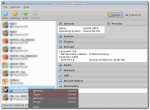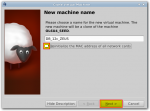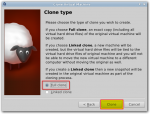Altering network configuration and hostname in Oracle Linux 6
A prerequisite for this exercise is running Oracle Linux 6. Installation and configuration has been described in this article: Installing Oracle Linux 6 and preparing for Oracle Software installations.
- Clone and power up virtual machine and connect to the server (for example: using putty)
Cloning virtual machine in Oracle VirtualBox involves the fallowing steps:
TIP: To power up virtual machine you may use VirtualBox GUI or the following command;
user@host:~$ VBoxManage startvm <VM_NAME> --type headless neo@zion:~$ VBoxManage startvm DB_12c_ZEUS --type headless
Our new OS has seed’s IP (192.168.2.130) and hostname (demo) settings. Let’s alter it.
- Login to linux server as root, pen terminal and and edit “/etc/sysconfig/network”
#Change HOSTNAME NETWORKING=yes HOSTNAME=zeus GATEWAY=192.168.2.1
- Update /etc/hosts file:
Make sure that hosts file have right entries (remove or comment out lines with ipv6), make sure there is correct IP and hostname, edit /etc/hosts as root:
127.0.0.1 localhost.localdomain localhost 192.168.2.120 zeus.zion.local zeus
- Alter IPADDR and remove HWaddr, edit “/etc/sysconfig/network-scripts/ifcfg-eth0“
TYPE=Ethernet BOOTPROTO=none #HWADDR=00:33:E1:2A:FA:D8 # comment out or remove this line IPADDR=192.168.2.120 PREFIX=24 GATEWAY=192.168.2.1 DNS1=8.8.8.8 DEFROUTE=yes IPV4_FAILURE_FATAL=yes IPV6INIT=no NAME=eth0 ONBOOT=yes
Reboot the system.