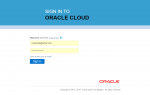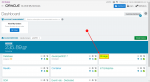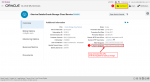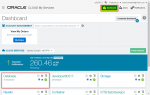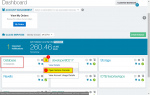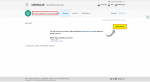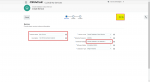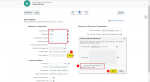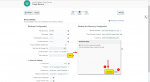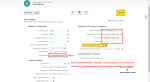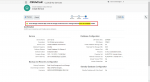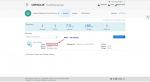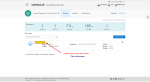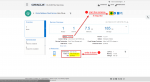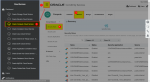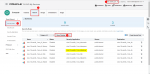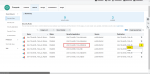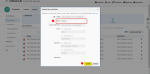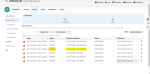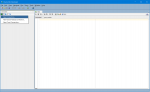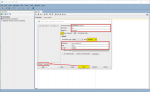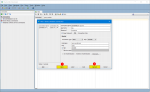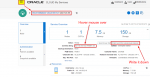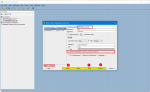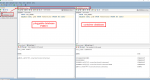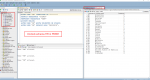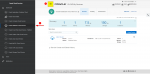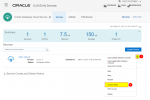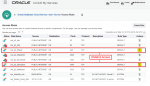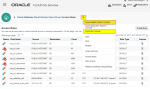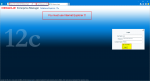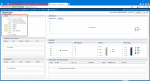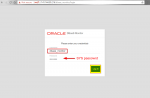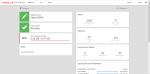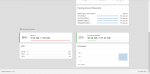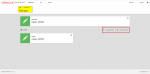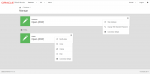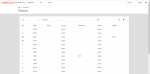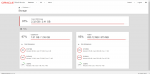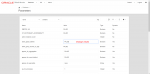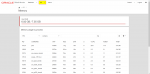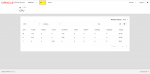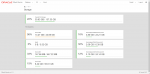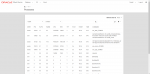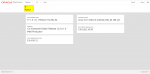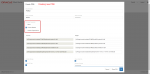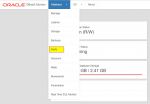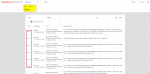Creating Oracle Database Cloud Service (DBaaS)
Previously we were looking at How to get 30 days Free Oracle Cloud Subscription Plan PaaS IaaS. Now let’s take a look at the Oracle Database Public Cloud Services and one of its offerings: Oracle Database Cloud Service (DBaaS).
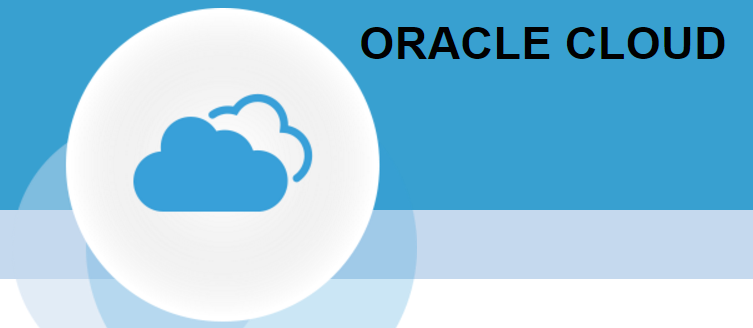
We will create brand new 12c Database instance, enable remote access and using Oracle SQL developer we will connect from our local machine to the newly created database. Finally we will show how to monitor the database instance with OEM Database Express 12c and DBaaS Monitor.
Creating Database as a Service Instance in Oracle Database Cloud.
- Login to my services using the URL provided by Oracle in a welcome email:
- https://myservices.emea.oraclecloud.com
- Create DB Cloud Service Instance:
We will create our demo database with a backup configuration enabled using both, Cloud Storage and Local Storage. This will allow us in the future creating Oracle SOA Cloud Service instance.
Enable secure network access
Next, we have to open some ports to enable secure network access to the database service.
There are several ways to enable secure network access. SSH tunnelling, VPN and another option is to open specific ports (closed by default) to allow tools like SQL Developer connecting to the database from a remote locations.
In this example we will open default port (1521):
Connecting to a Service Instance
Now we are ready to connect to Database as a Service instance from a remote location with Oracle SQL Developer. We already know the public IP address and SID of our container database:
- Public IP: 141.144.50.216
- SID: ZIONDB
We will be using sys account and we will login to the database as sysdba:
Monitoring the Database Instance in a Service Instance
We can monitor database instance using available tools like DBaaS Monitor and OEM Database Express 12c. Again, we have to enable secured access. I recommend to enable access via HTTPs only. Note that in order to login to Database Express 12c we are using database sys user account while in order to login to DBaaS Monitor we are using different account “dbaas_monitor”.
Enabling access and monitoring database instances with OEM Database Express 12c and DBaaS Monitor:
Oracle Database Cloud Service documentation available here.
Please leave comments down below. Also if you like this article feel free to share it.
Cheers!!